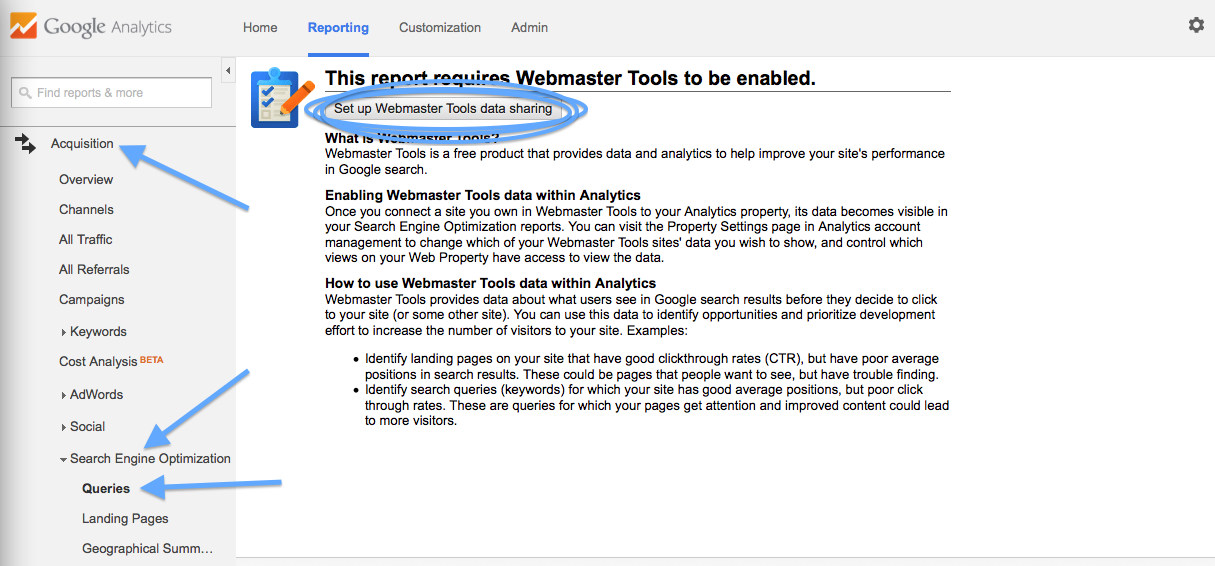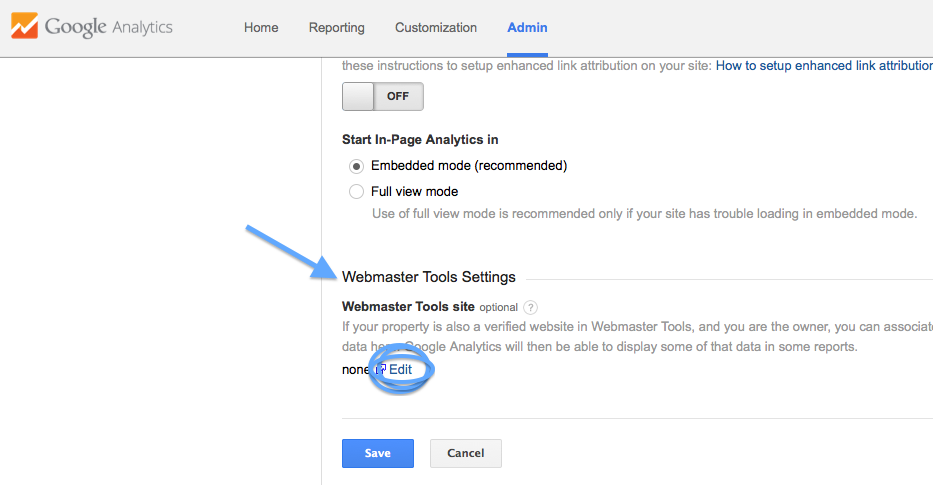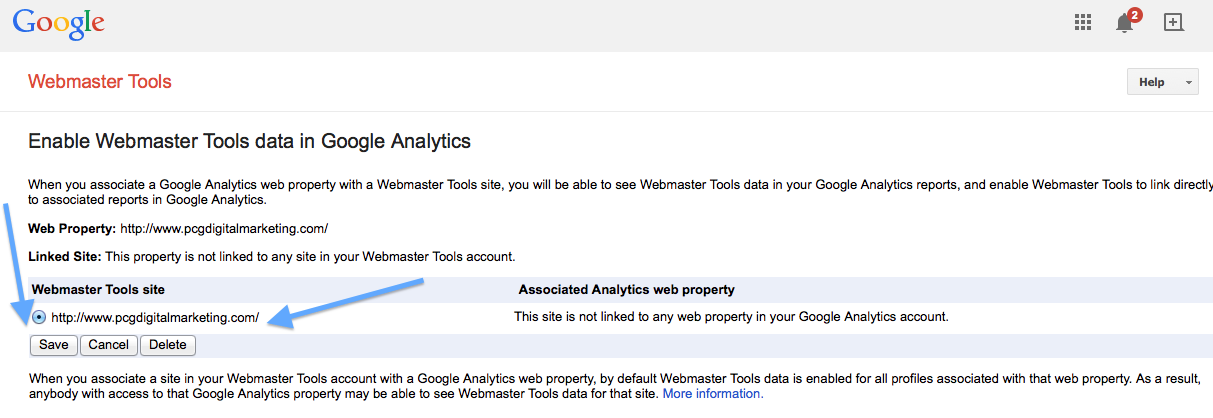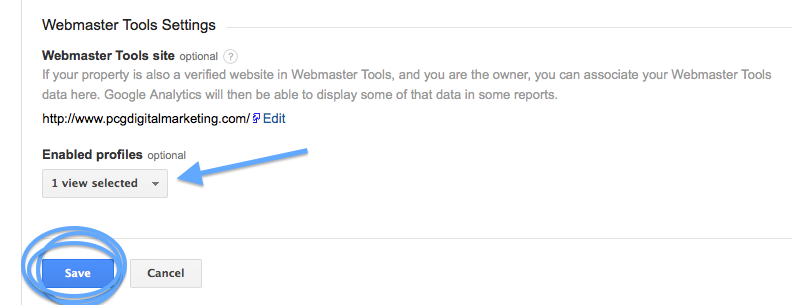First things first: before diving into the steps below, make sure your website’s Google Analytics and Webmaster Tools accounts are under the same login, have owner-level access, and that the site in question is already verified in Webmaster Tools.
If you’ve already hit a roadblock, here’s how to add a new user to Google Analytics, how to become an owner level user in Webmaster Tools, and some helpful information about the Webmaster Tools verification methods.
Okay, all set now?
Log into your Google Analytics account and click on the website you’d like to enable Webmaster Tools data for.
Once you’re on the Reporting screen, turn to the trusty sidebar on the left. Under the Acquisition section, click on Search Engine Optimization, and then Queries. If you see the following message (see the screenshot below), your accounts are not yet linked.
Fear not; in just a few easy steps you’ll have what you need.
Step 1: Click on the “Set up Webmaster Tools data sharing” button.
Step 2: You should now be on the Property Settings page. Scroll all the way to the bottom. There you will find the Webmaster Tools Settings. Click on the “Edit” button.
- A new tab — or window depending on your browser’s settings — will open to Webmaster Tools.
Step 3: In Webmaster Tools, find the site that matches with the Analytics account you were working in, click on the corresponding circle, and then hit save. A notification entitled “Add association” will pop up. Read the warning and select “ok”.
- FYI: This page will display all the websites verified under this account, so make sure you choose the correct website URL.
Step 4: After hitting “ok”, you should find yourself back in Google Analytics in Property Settings. Scroll back to the bottom of the page and now you should see an Enabled profiles drop down. Make sure it’s the correct URL and hit “Save.”
Boom, you’re done! If you’re feeling skeptical that it worked or are simply excited to dive right in, just go back to the Queries page in the Reporting section. You’ll know you did it right if there’s data available.
Only select metrics are available in Google Analytics – Impressions, Landing Pages, and the Geographical Summary. While it’s great that you’ll now be able to view this Webmaster Tools data in Analytics, we still recommend that you routinely log into Webmaster Tools. That’s still the only place you’ll be able to obtain backlink information, identify crawl errors, check on your website’s sitemap, and receive HTML improvements.