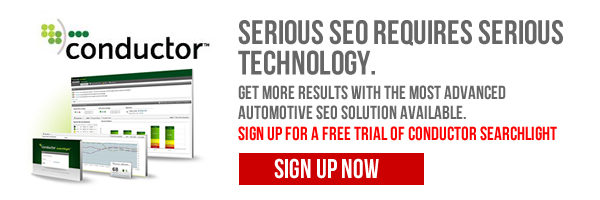You’ve determined the keywords you want to rank for. You’ve identified the competitors you want to outrank. You’ve even categorized your keywords and identified which URLs correspond with each search term…
Or wait. Did you?
The simplest way to immediately start reaping the benefits of Conductor Searchlight for your dealership is to be organized right off the bat. Here are a few basic tips if you’re just jumping in for the first time.
Categorize Your Keywords
If you’re using Conductor Searchlight, you’re probably extremely glad to leave the days of manual keyword monitoring behind you. That’s so 2013!
You’re also likely dealing with dozens of keywords, so it’s important to organize them by category. What do I mean by category? Think of it as any group of keywords you’d be interested in tracking improvement as a whole.
So if you’re a car dealer in Atlanta and want to know how all of your Atlanta keywords are doing, make the geotarget its own category. Do this for all of the geotargets you’re going after.
Interested in tracking specific models? Make a Models category. Do these model-specific keywords contain a year? Make a 2014 category. You can apply as many categories as makes sense to an individual keyword.
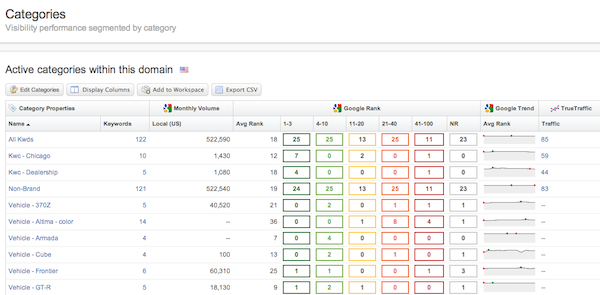
Also, don’t forget to apply one catch-all category to all your search terms. With Searchlight, that category is “All Keywords.” This is required to successfully create custom reporting workspaces down the line.
Hint: To access Categories, go to “Settings” in the upper right. Then click on the domain you’re working on. Select “Categories” from the top menu. From there you can add your categories.
Set Prime URLs
Conductor Searchlight gives you the opportunity to track how one single page is performing for one or multiple keywords.
You can’t expect your homepage to rank for all 40+ keywords you’re tracking, so assigning a URL to a search term lets you see if the custom content you’re creating is actually working.
Say you’ve created a model page for the 2015 Kia K900 and optimized it for Atlanta GA. A few keywords you may want to track would be “2015 Kia K900 Atlanta,” “New Kia K900 Atlanta” and “Kia K900 Atlanta GA.” Assign the model page’s URL to each of those keywords, give it a few weeks, and watch your page rise in the rankings.
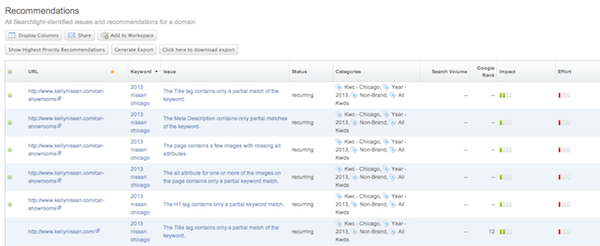
Crickets.
“But what if my page isn’t going anywhere?”
One of the cool features in Searchlight is the Recommendations section. If your title tag contains a weak keyword match or the page contains too many H1s, you can quickly identify and fix any subpar optimization.
Hint: When you’re in Settings, click on the “Search” tab. Click on a keyword and go to “Advanced Settings.” From there you can designate a URL to a given keyword.
Jump Into the Data
Well, maybe don’t jump. I suggest going down the steps into the shallow end of the pool.
The homepage of Searchlight holds some great data, but it doesn’t really do much for me as far as seeing what actually is working or failing.
I recommend going to “Keywords” and viewing all of your categories in one list. Click on “Change” (to the right of the date, under “Google Rank”) to see which keywords fell in rankings. Click on it again to see which improved.
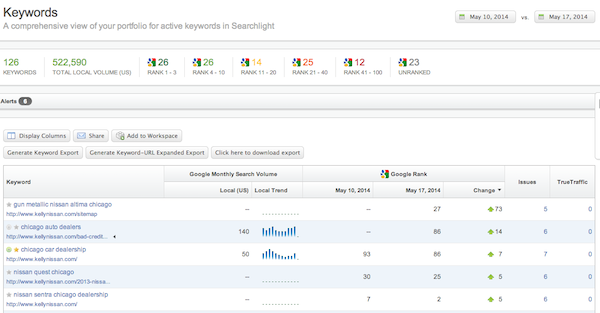
From there you have a solid starting point to figure out what you should dive into next.
Still a bit lost? We’re here to help you navigate through Conductor Searchlight today. Haven’t signed up for a free trial? There’s no time like today to get started! Sign up now!